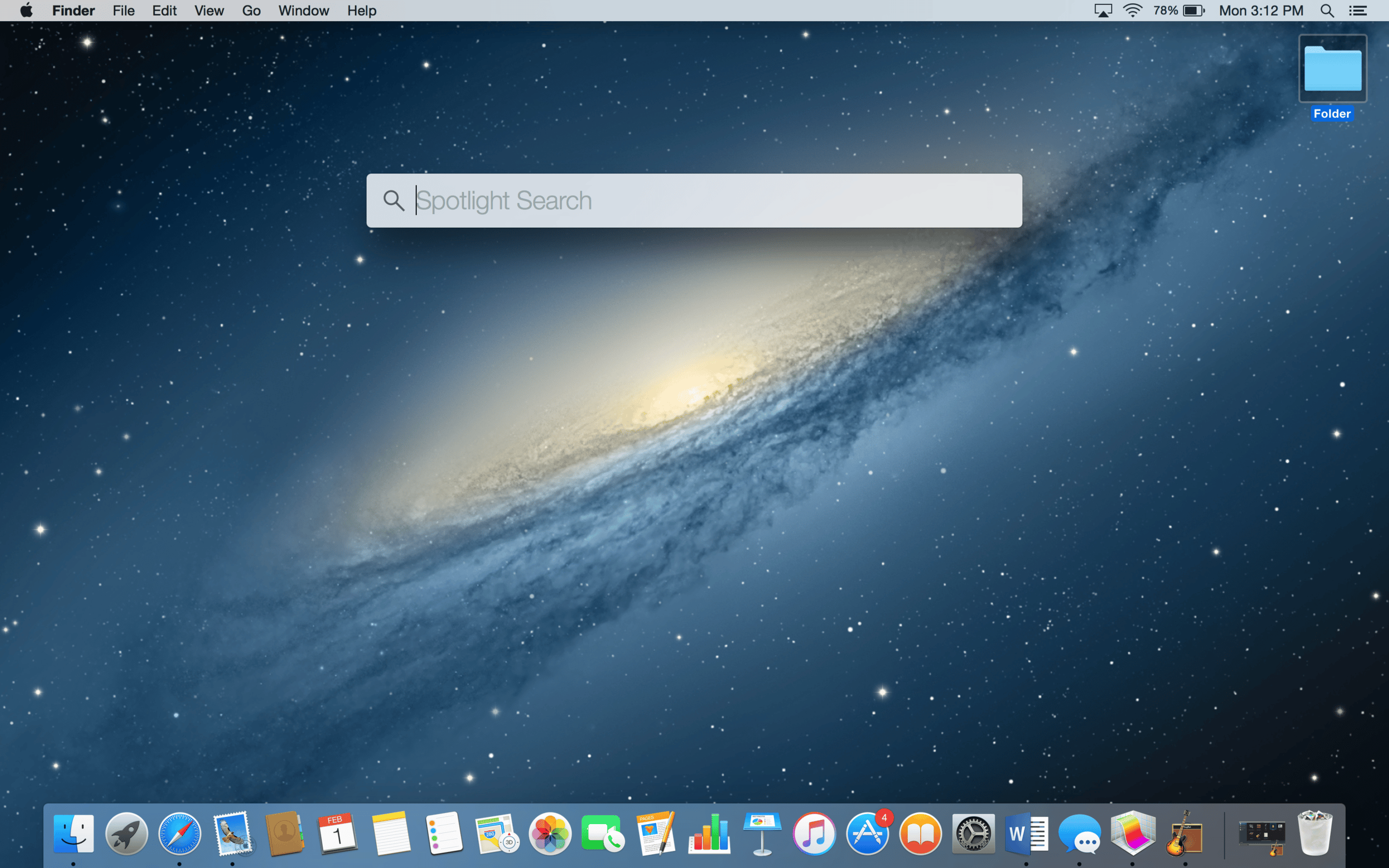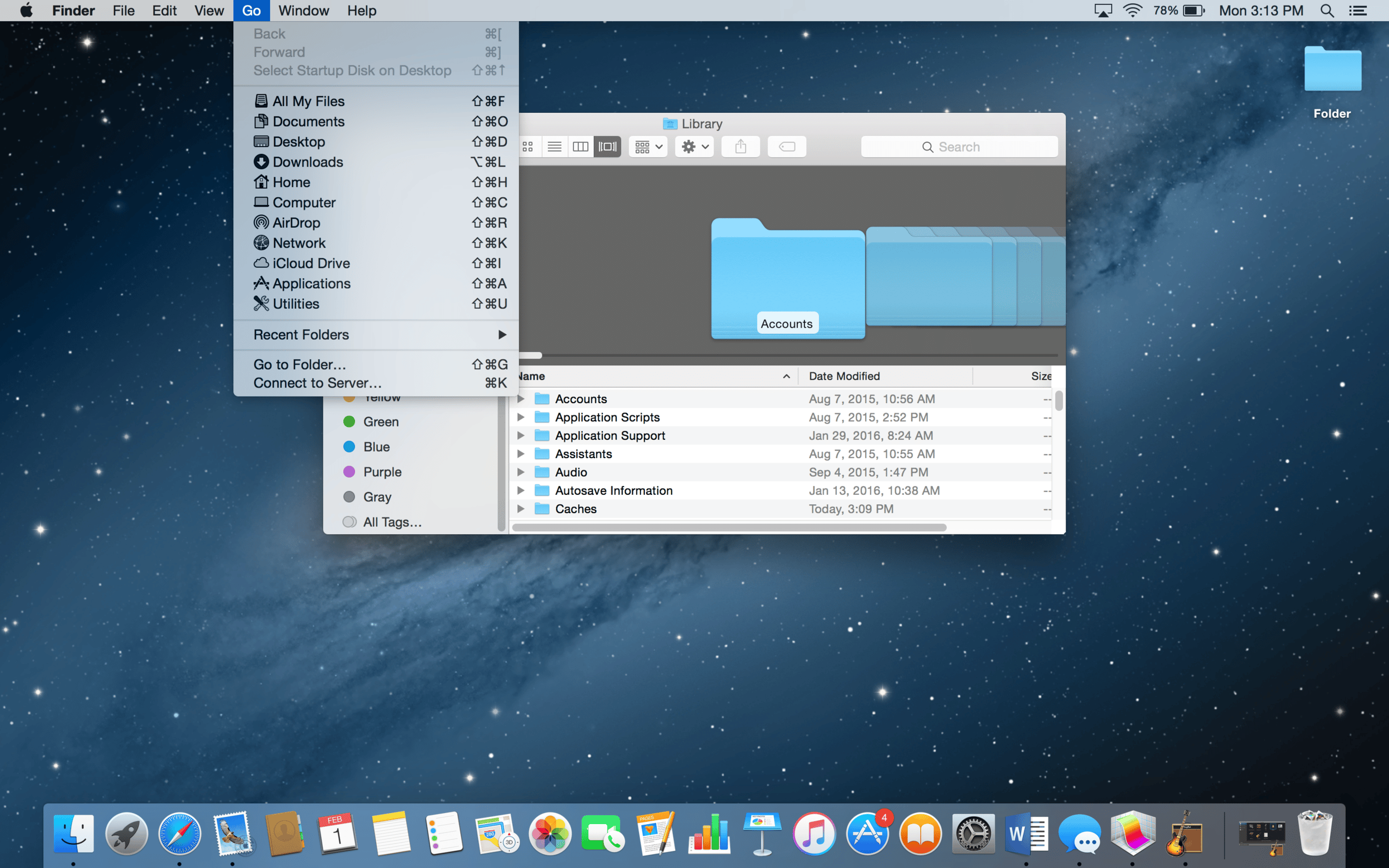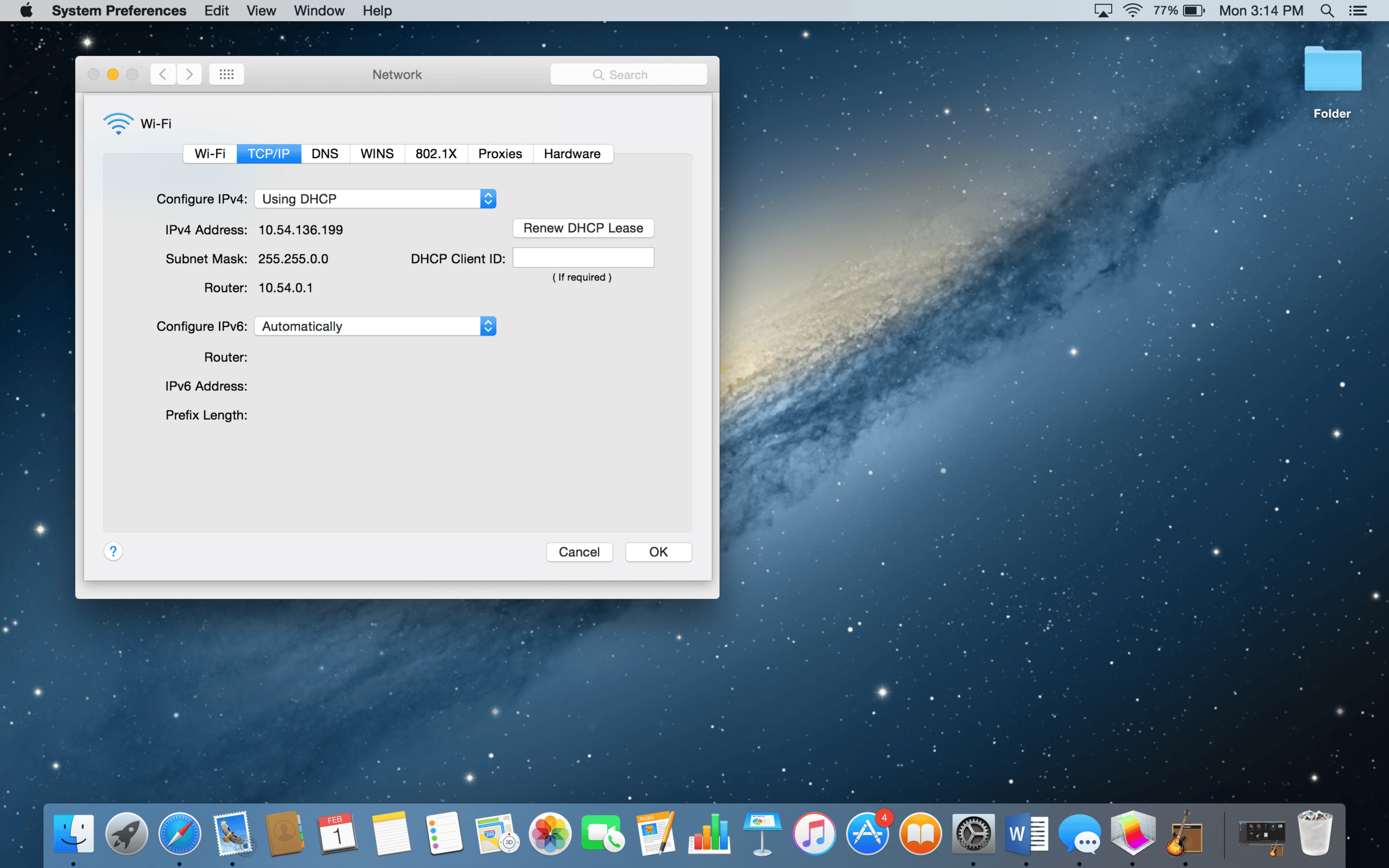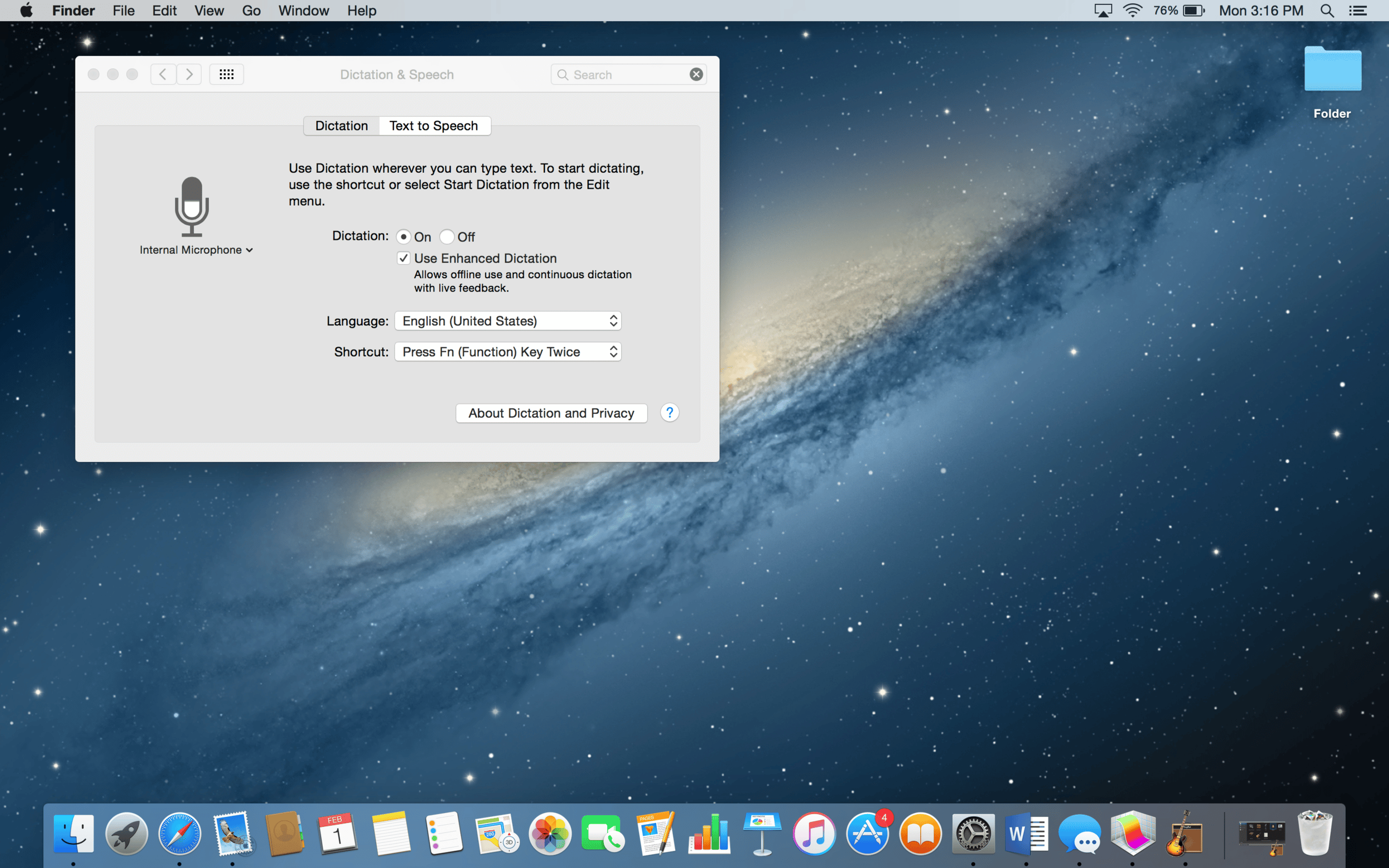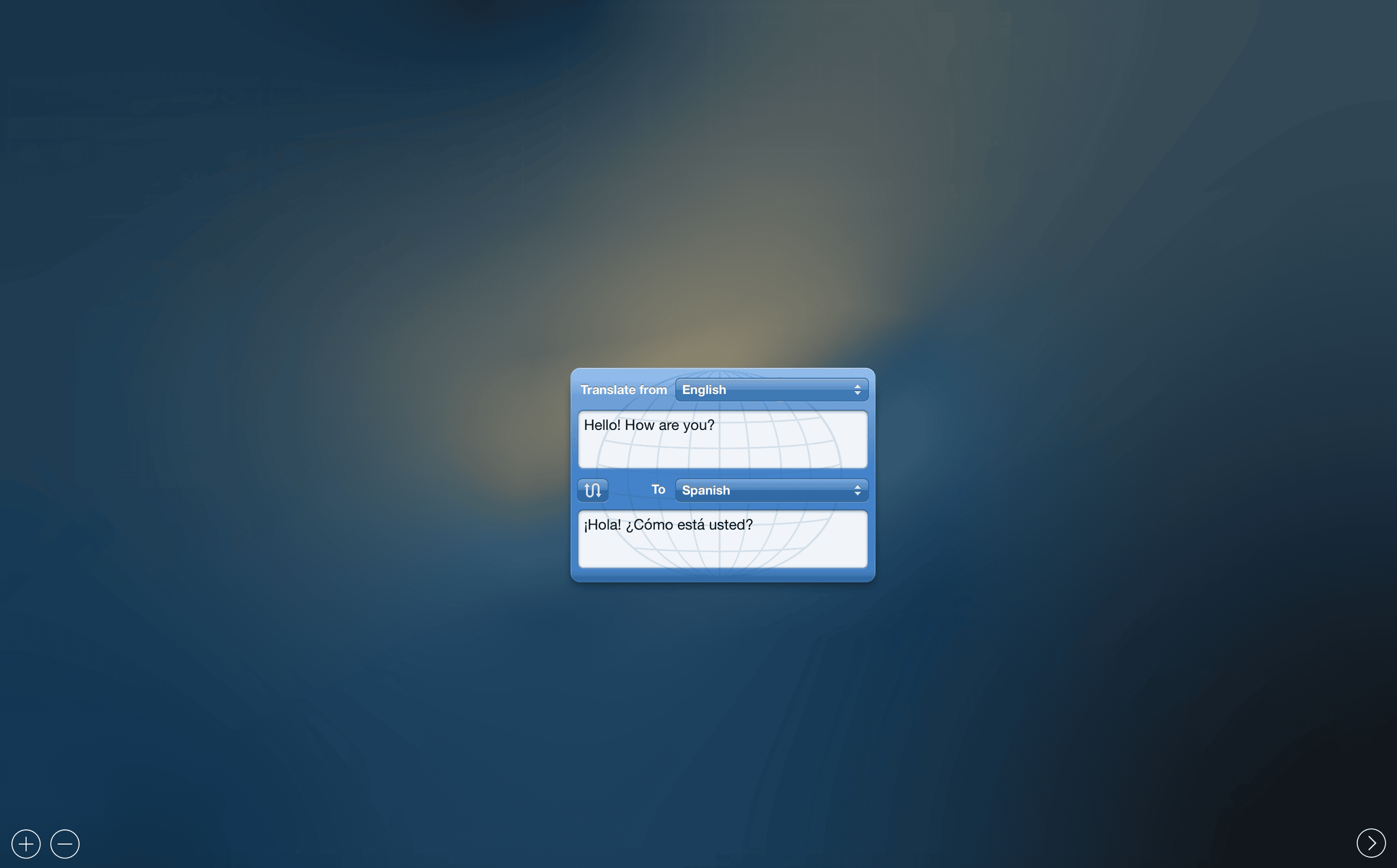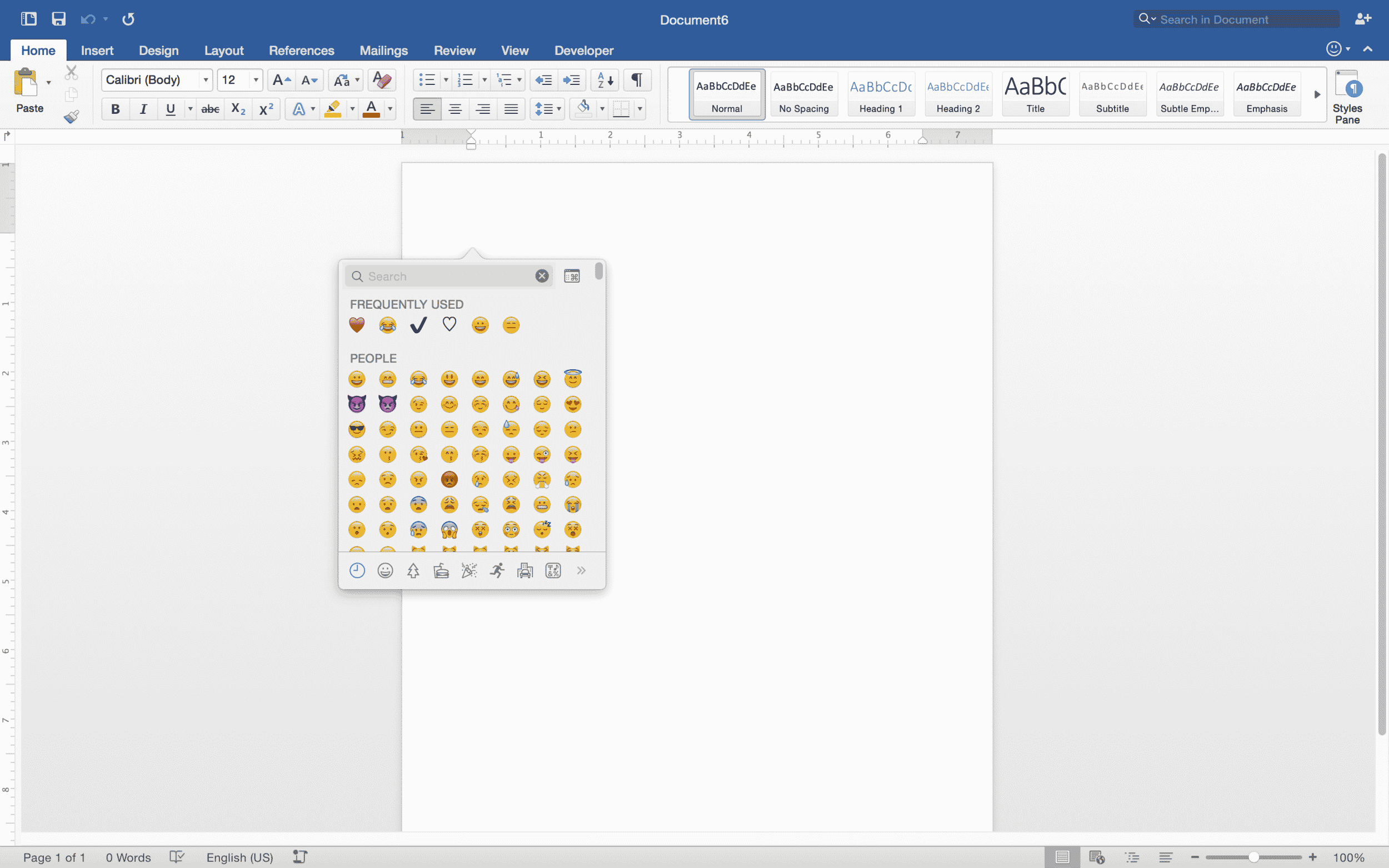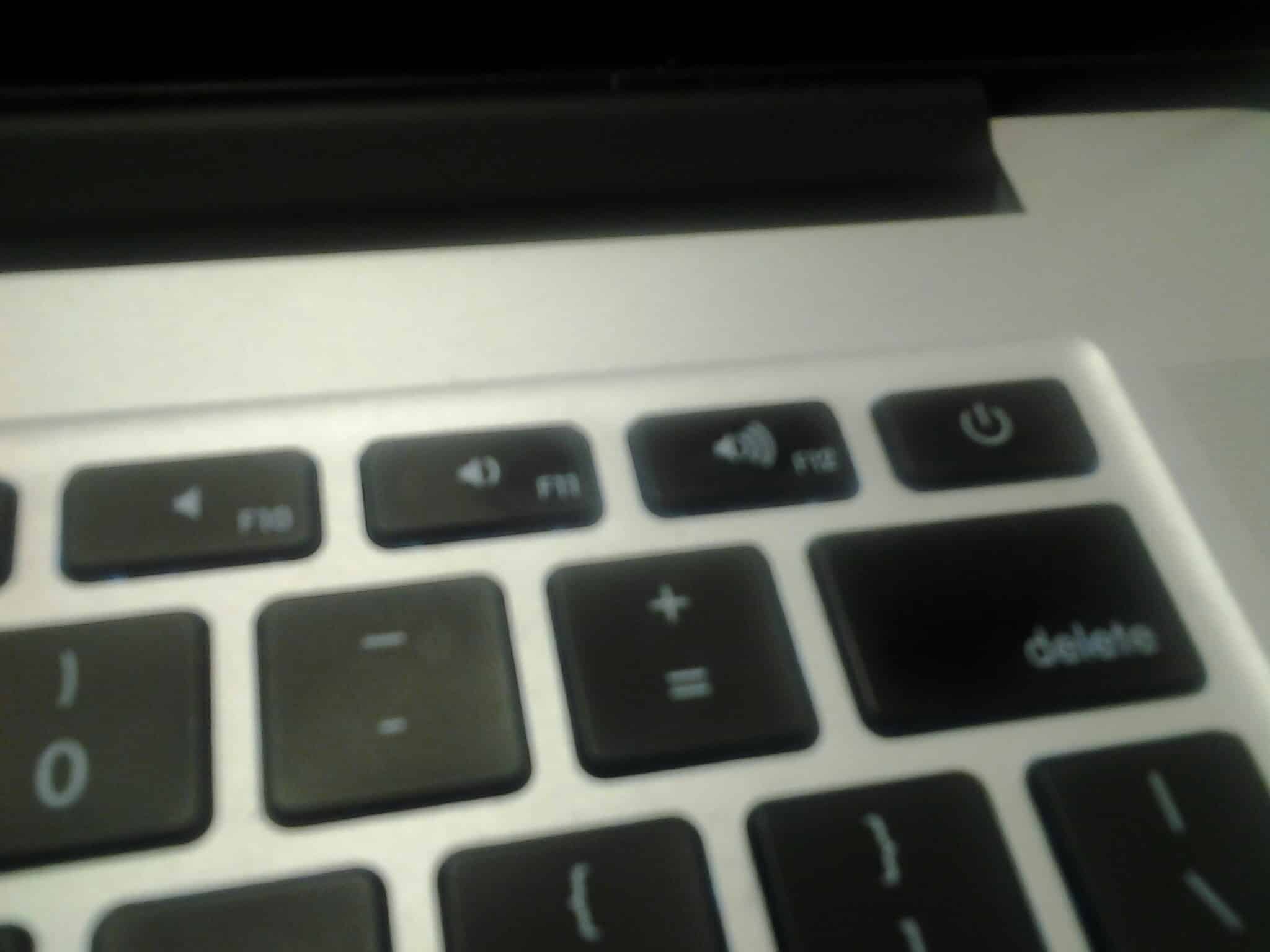8 things you didn’t know you could do with your Mac
Carrie Henderson, Staff Writer
Turning speech into text, searching the whole computer for apps and documents based on a few key words, coming up with a quick summary on an article — these are only a few things your Mac computer is capable of.
Clicking on the command key and the space bar at the same time will bring up the spotlight search tool, said Chris Snook from North Greenville University’s IT services. This tool can be used to find anything from the garage band app to an essay from British Literature class.
Photo by Carrie Henderson
The Finder app includes a shortcut to the Mac library. Holding down the command key, clicking on the �Go� tab on the top edge of the desktop and then holding down the option (alt) key will unhide the tab for the library, said Snook.
Photo by Carrie Henderson
Snook also said clicking the Wi-Fi icon on the top of the screen will open a menu with an option to �Open Network Preferences.� The �Advanced� button on the lower right will lead to several tabs, including one labeled TCP/IP. This tab includes information such as the router number on the Wi-Fi in use.
Photo by Carrie Henderson
The speech and dictation tool can convert speech to text. Click on system preferences, on the speech and dictation button, and then on the Dictation tab and turn it on. To activate dictation, click the fn button three times.
Photo by Carrie Henderson
The dashboard includes a tool for the quick translation. To access it, click on the plus sign on the lower left of the dashboard and then on the translation icon.
Photo by Carrie Henderson
Mac comes with built in emojis. To use them, hold down the keys control, command and space, according to the article “15 Awesome Mac OS X Hidden Features You Don�t Know About (With GIFs)” on trendblog.net.
Photo by Carrie Henderson
The volume and brightness controls on the Mac can be changed in quarter increments instead of in whole ones, according to “15 Awesome Mac OS X Hidden Features You Don�t Know About (With GIFs)“. While changing the volume or brightness, hold down the shift and option (alt) keys.
Photo by Carrie Henderson
Mac will also summarize articles and other long texts, according to “15 Awesome Mac OS X Hidden Features You Don�t Know About (With GIFs).” Click on the app name in the upper right, hover over services, click service preferences and check summarize. After activating the feature, select and right-click the text for a summary.